What can I view under portfolio details?
The "Portfolio details" view provides you with an overview of your assets, their asset class and currency allocation, as well as their performance.
You can find your portfolio(s) under "Wealth" with detailed information about the portfolio, the performance and the accounts. More possible options are the overview of all your portfolios, further information and the sustainability metrics.
The portfolio performance for each portfolio is indicated in green (profit) and red (loss) from the beginning of the year until the preceding day (YTD).
Portfolio details
"Portfolio details" provides you information about your asset- and currency allocation including the option to view a graphic representation by selecting the chart icon. For each asset you have the option to view more detailed information. You also can initiate trades, view transactions and account bookings or order statements.
The filter functionality provides you the options to search for asset types and currency or to view your asset allocation at a previous point in time.
You have the possibility to change the currency to view your total assets in a different reference currency.
Please note: changing the reference currency impacts all currency-relevant data such as position values or performance.
Performance
This view enables you to swiftly gain an overview of the performance of the overall portfolio including the option to view a graphic representation by selecting the chart icon. In the chart only periodical data, only accumulated data or both can be selected by tapping on the respective text. You have the option to change the default performance period YTD (year to date) to for example three years.
- MTD, month to date: performance since the beginning of the month
- YTD, year to date: performance since the beginning of the year
- 3Y, 3 years: performance for the last three years
- MAX, maximum: performance since portfolio was opened
- Individual: performance over an individual period (select using the calendar function)
This will change the figures in the table as well as the chart information.
You have the possibility to change the currency to view your total assets in a different reference currency.
Please note: changing the reference currency impacts all currency-relevant data such as position values or performance.
Account
This view provides you information about your accounts. You have the options to copy your IBAN, to view detailed information and your account bookings or order statements.
Sustainability
This view provides you with further information about the sustainability quality of your investments. You can tap on the diagrams to get more specific information or select the table icon to view more details. Optionally, choose the calendar icon to get data for a date in the past.
For further information about the specific sustainability metrics please select the information icon.
Further information
This view provides you with further information about interest income, maturities, durations and exchange rates (in case this is relevant for your portfolio).
Depending on the location, different information is displayed on the dashboard.
Step 1
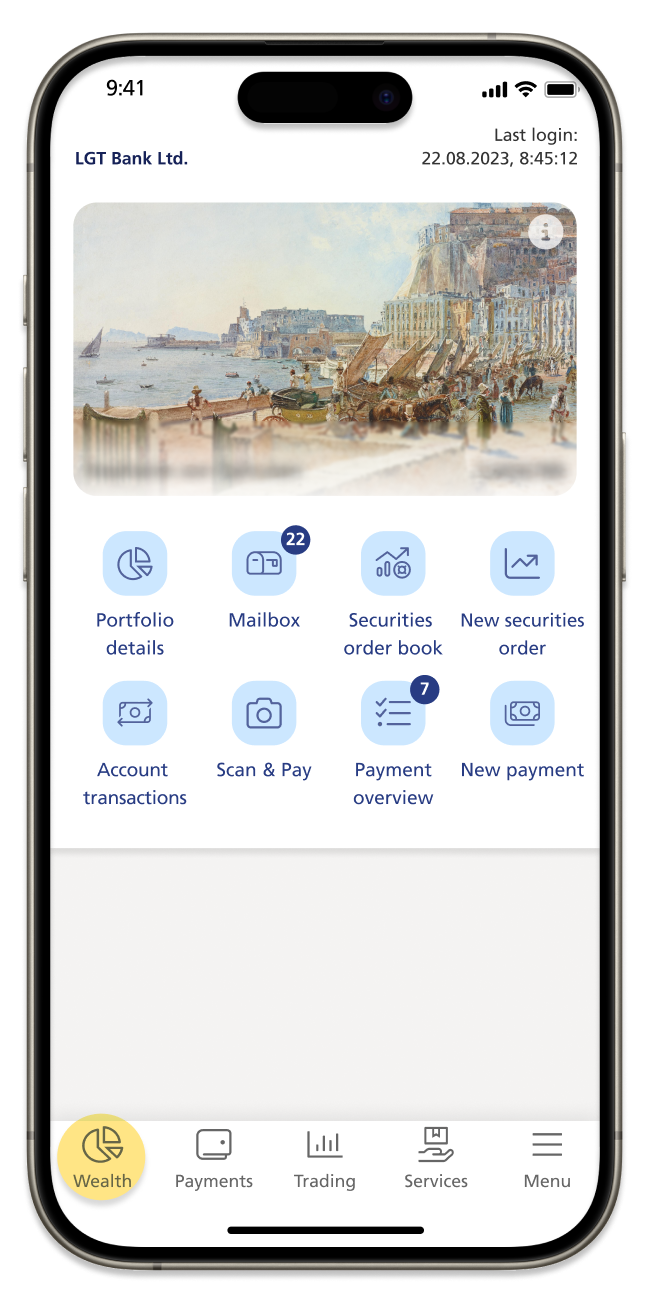
Step 2
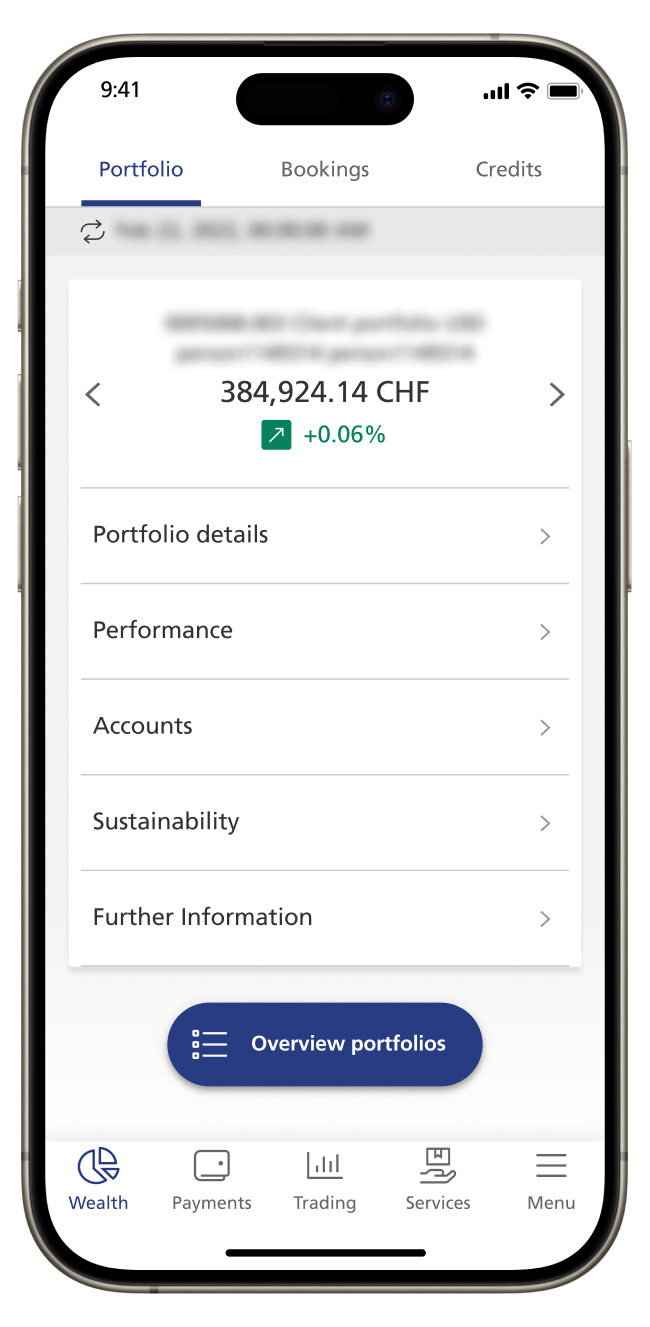
Step 3
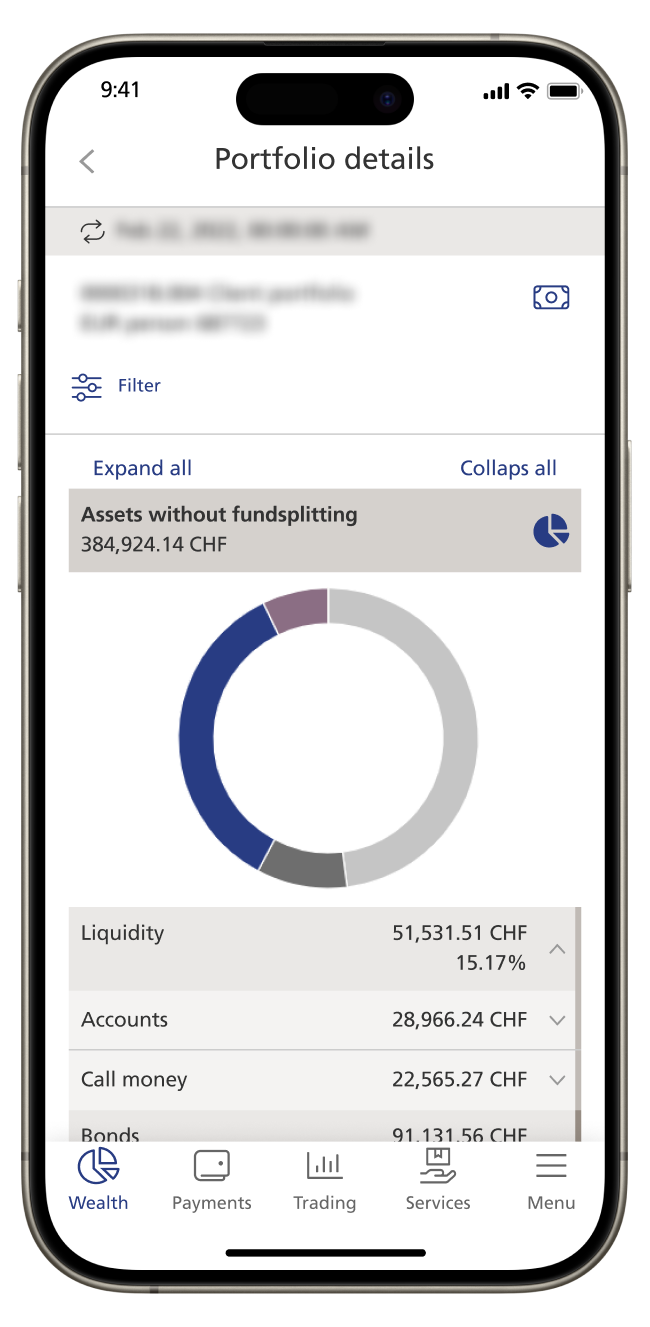
Step 4
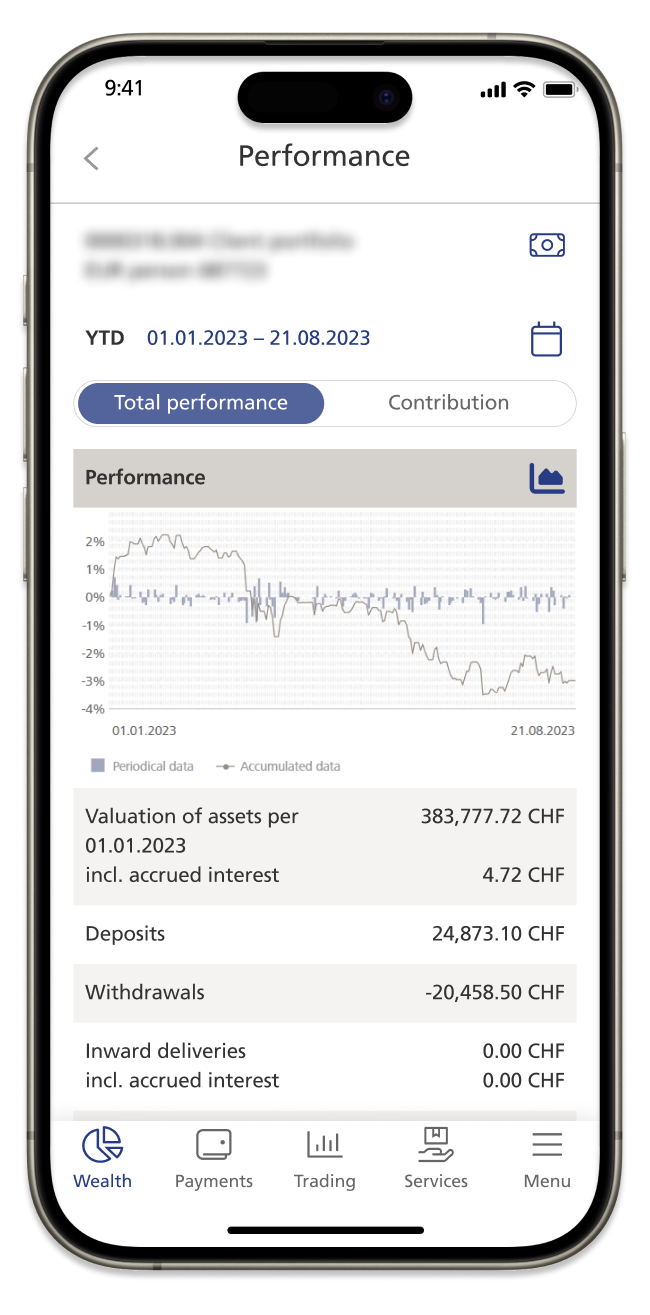
Step 5
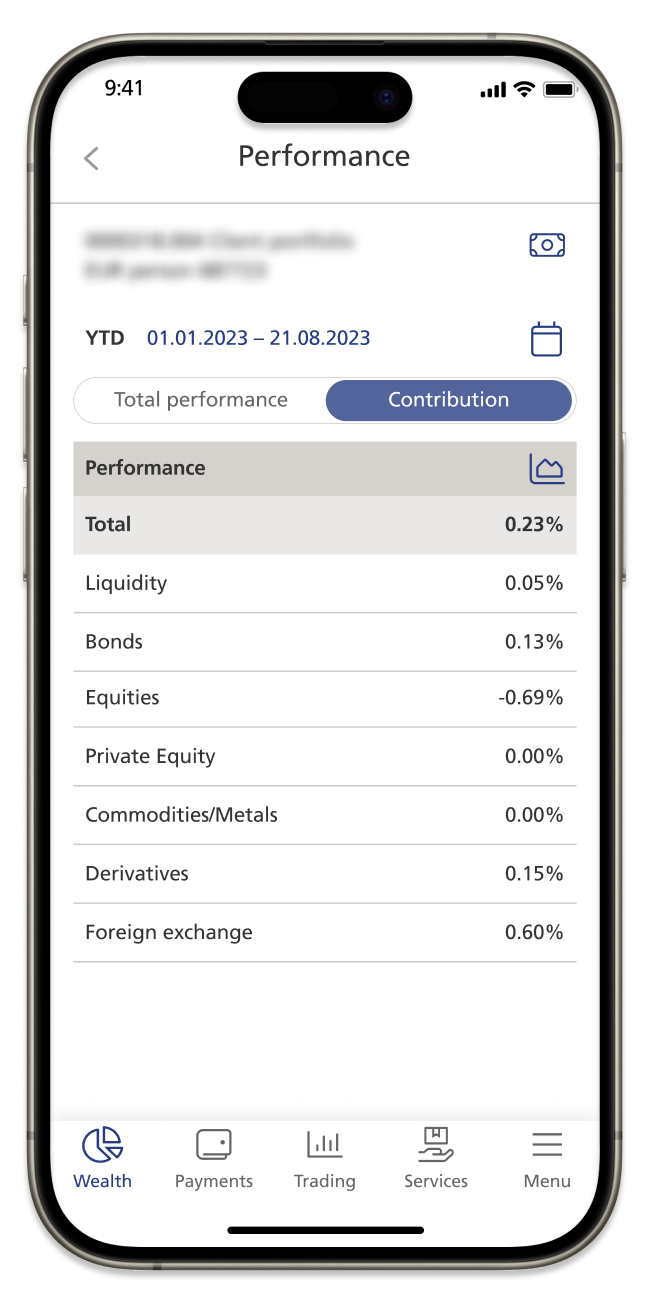
Step 6
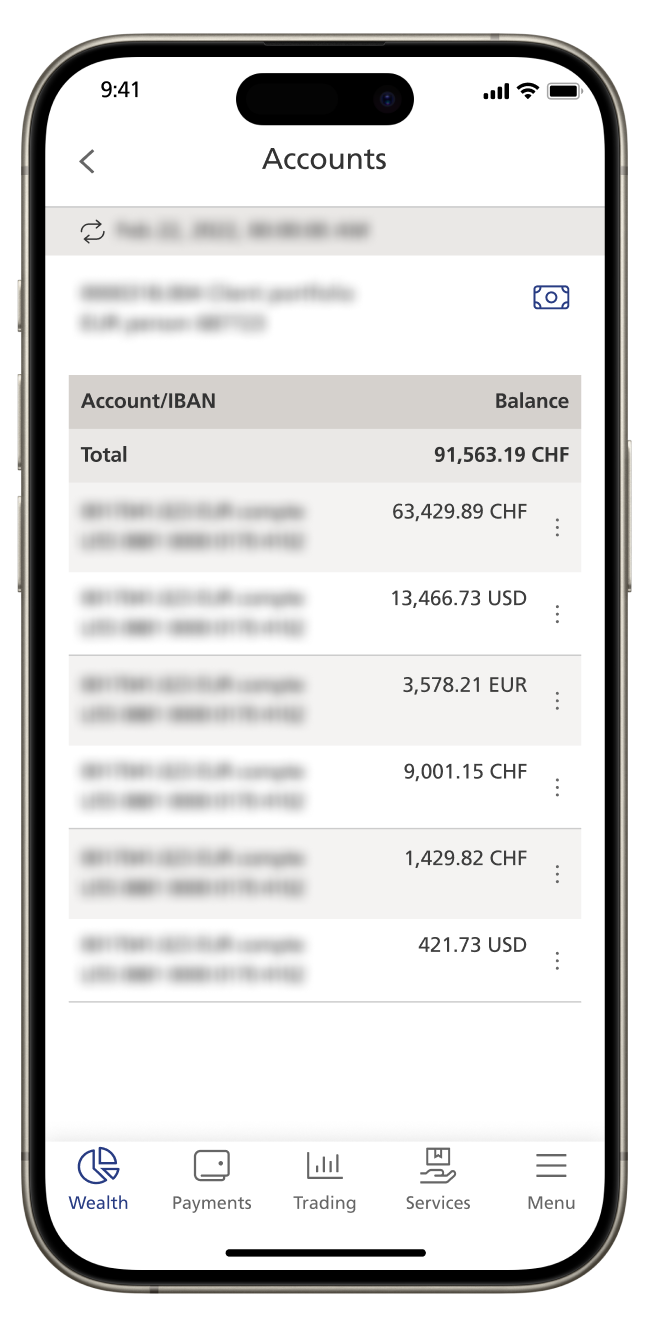
The "Portfolio details" view provides you with an overview of your assets, their asset class and currency allocation, as well as their performance.
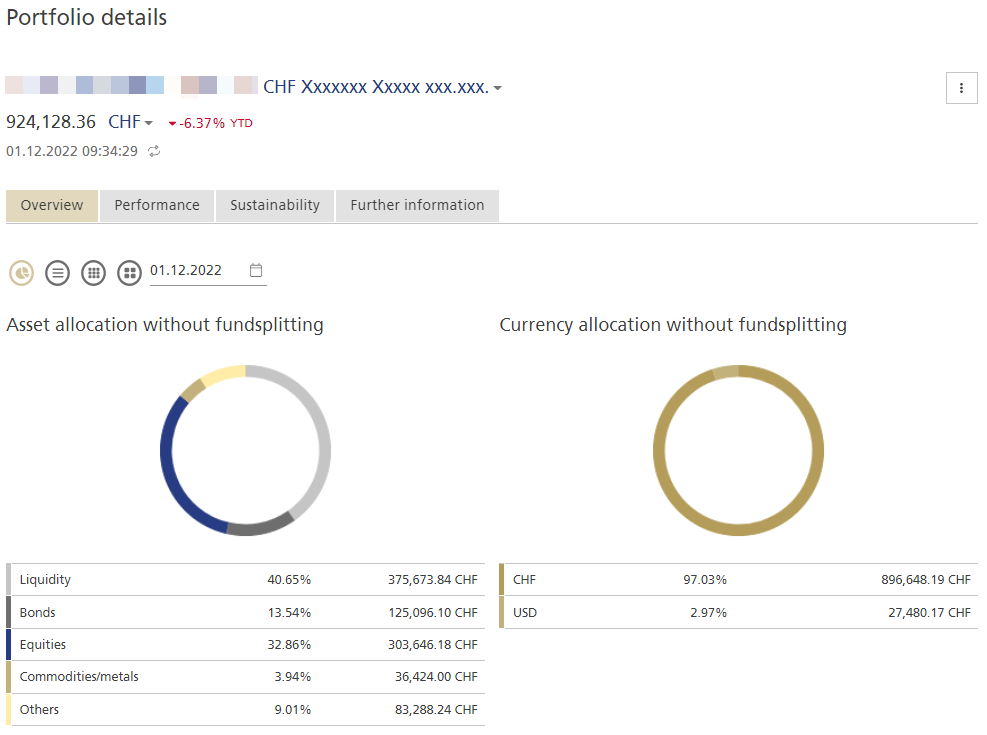
Switching portfolios
Switch from one portfolio to another by clicking on the title of the current portfolio and selecting the desired portfolio from the drop-down menu or using the search function.
Changing the reference currency
Click on the currency to view your total assets in a different reference currency.
Please note: changing the reference currency impacts all currency-relevant data such as position values or performance.
YTD performance (year to date)
Portfolio performance is indicated in green (profit) and red (loss) from the beginning of the year until the preceding day (YTD).
Ordering or exporting a portfolio statement
From the context menu you can order an up-to-date portfolio statement or export a statement in Excel or CSV format. Click on the "three-point icon" to the right of the respective position to open the context menu.
Wealth - Portfolio details - Views
The following views are available to you if you wish to have more detailed information about your portfolio:
- Overview (asset class and currency allocation)
- Performance
- Sustainability (only if the portfolio contains securities)
- Further information about interest income, maturities, durations and exchange rates
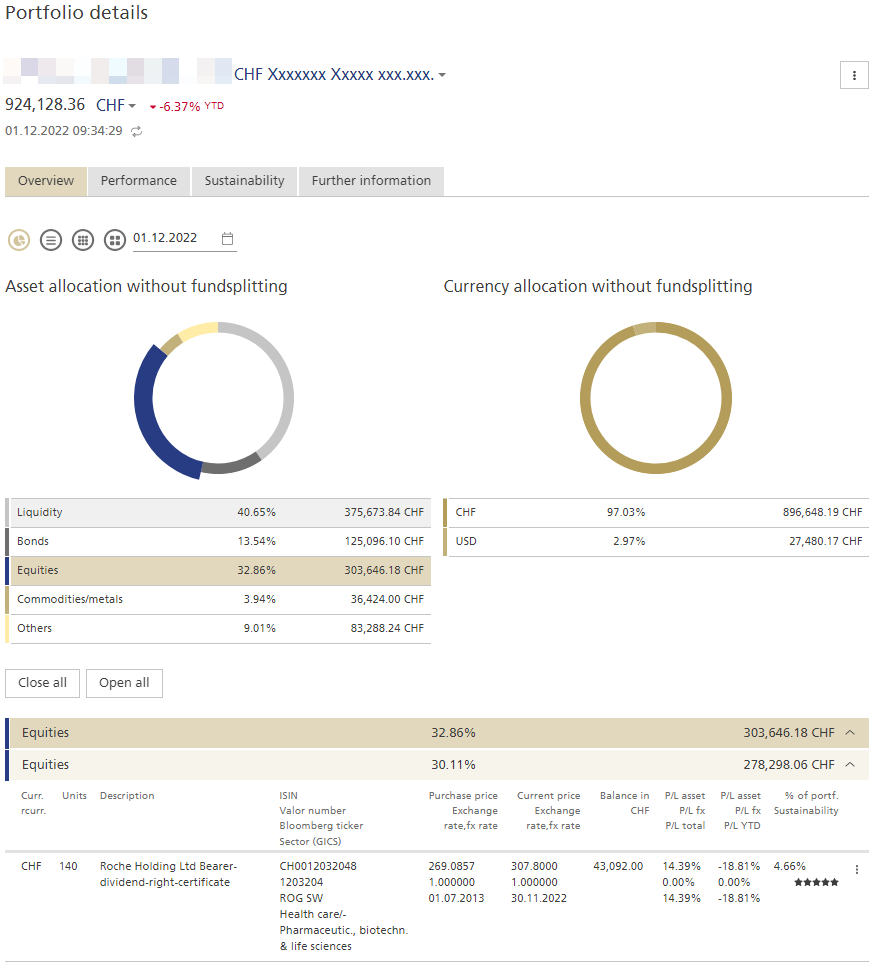
1 Overview
The overview provides a summary of your portfolio’s structure and gives you the possibility to swiftly query details about individual positions.
Four different views are available:
- A graphic representation of the asset class and currency allocation
Please note: if the values of all asset classes and currencies are positive, a pie chart is displayed. If one or more negative values exist, a bar chart is displayed. - A list view of the asset class allocation
- A list view of the asset class and currency allocation
- Position graphs (only if the portfolio contains securities) indicate the allocation of securities according to country, sector, etc.
Querying information about individual asset classes or currencies
In the diagram or table, click on an asset class or currency to view the individual positions in an asset class or currency.
Select the respective position for more information or to go to the account bookings.
From the context menu you can also:
- switch from asset allocation to "Transactions", or "Buy" or "Sell" the security
- from accounts, retrieve "Account information" or order a "Order statement"
Click on the "three-point icon" to the right of the respective position to open the context menu.
Viewing a portfolio balance at a specific point in time
In the calendar, select the desired date to view the portfolio balance at a previous point in time.
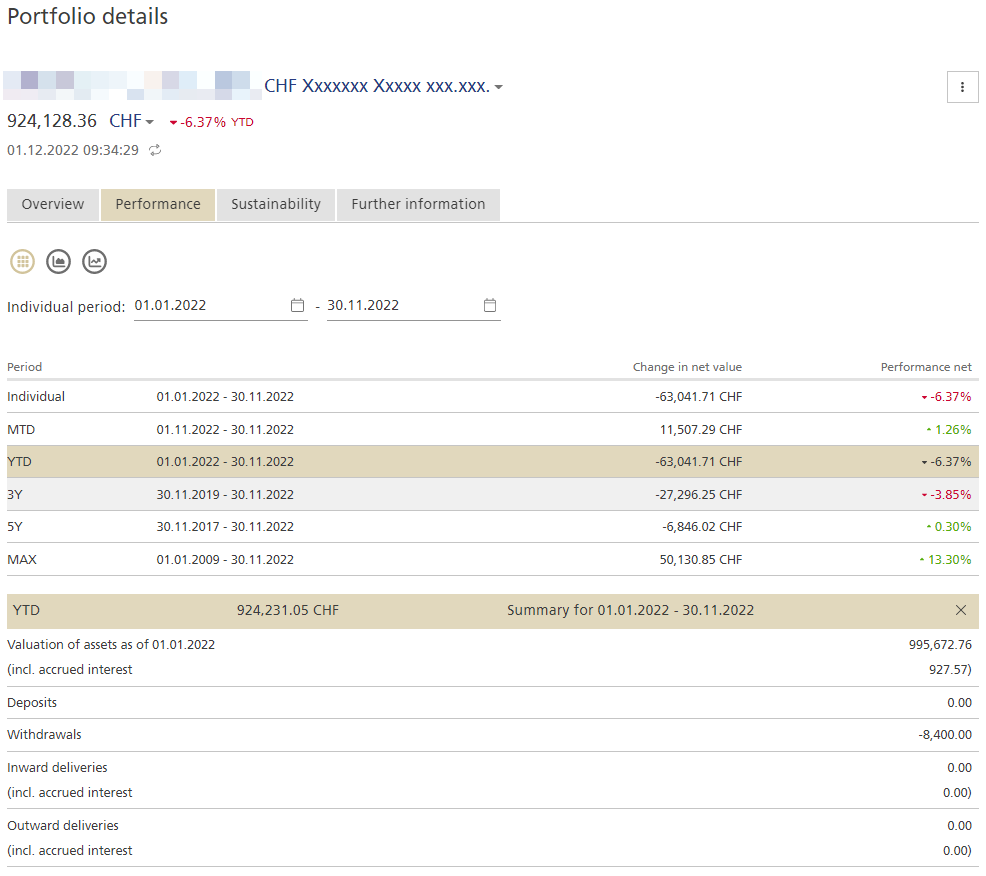
2 Performance
This view enables you to swiftly gain an overview of the performance of the overall portfolio as well as individual asset classes.
Three different view options are available:
- A detailed list view of performance (incl. deposits and withdrawals, inward deliveries and outward deliveries , as well as net returns, net changes in value, price gains or losses, etc.)
- A graphic representation of performance (for details, use the mouse to move over the graph)
- Bars: performance over a specific period
- Line: cumulative performance over a selected period
- Performance contribution of the individual asset classes
Selecting the period
The YTD (year to date) data are shown as the default setting. Select a different period from the table for information about this period.
- Individual: performance over an individual period (select using the calendar function)
- MTD, month to date: performance since the beginning of the month
- YTD, year to date: performance since the beginning of the year
- MAX, maximum: performance since portfolio was opened
- 3Y, 3 years: performance for the last three years
- 5Y, 5 years: performance for the last five years
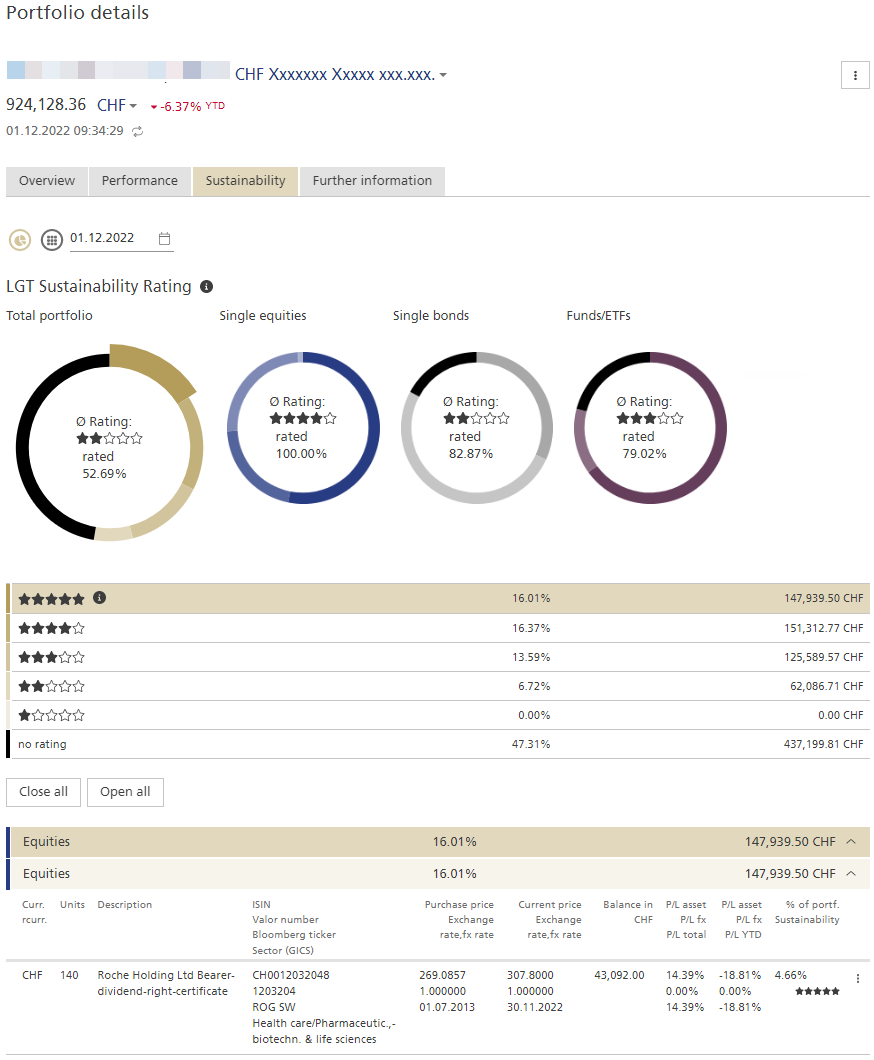
3 Sustainability
This view provides you with further information about the sustainability quality of your investments. There are two different views available:
- LGT Sustainability Rating (incl. star rating according to asset class and total assets)
- Individual equities compared to the global equity universe (MSCI World) broken down by sector (for details, use the mouse to move over the graph)
Querying information about individual asset classes
Click on the diagram or the list for detailed information about the asset classes and individual positions.
Select the respective position for more information or to go to the account bookings.
From the context menu you can also:
- switch from asset allocation to "Transactions", or "Buy" or "Sell" the security
Click on the "three-point icon" to the right of the respective position to open the context menu.
Viewing the portfolio balance at a specific point in time
In the calendar, select the desired date to view the portfolio balance at a previous point in time.
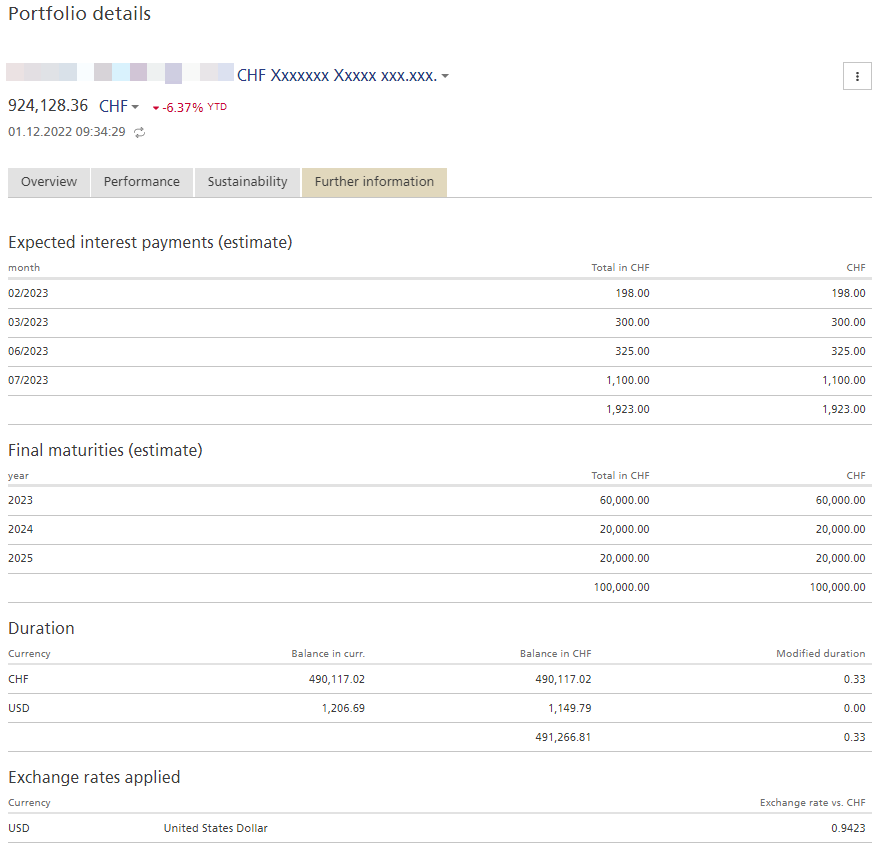
4 Further information
This view provides you with further information about interest income, maturities, durations and exchange rates (insofar relevant for your portfolio).
Do you need assistance?
Contact us if you didn't find the answer to your question in the online help or something isn't working as it should. Our online banking support team is available weekdays from 8 a.m. to 6 p.m. and will be happy to help