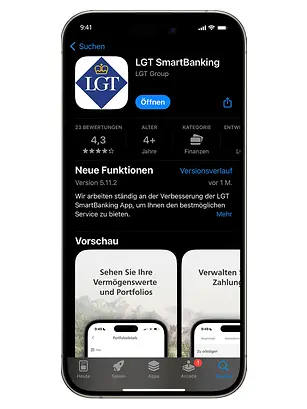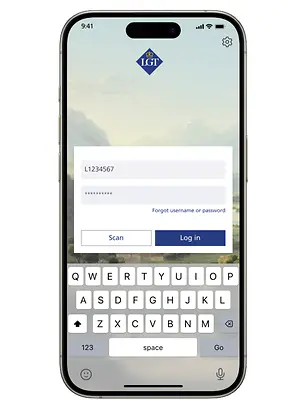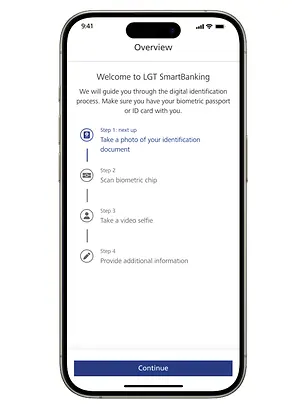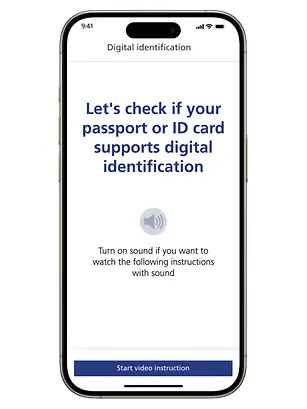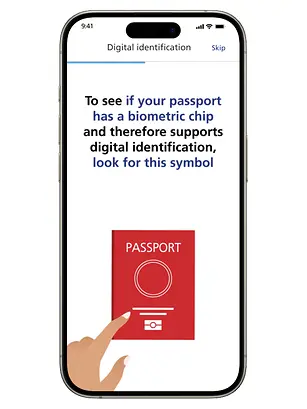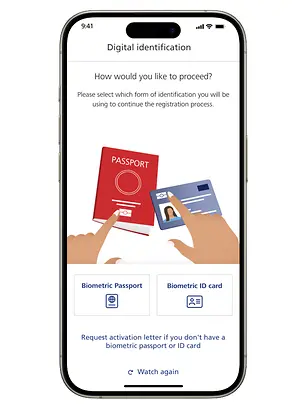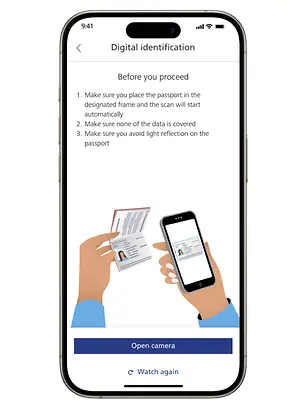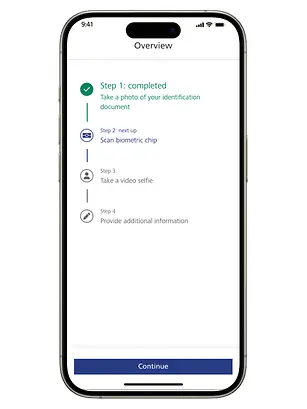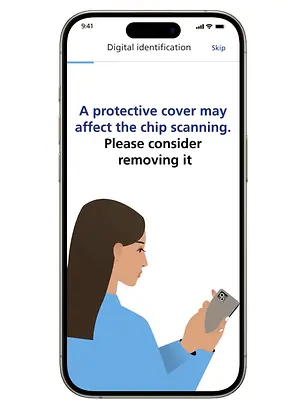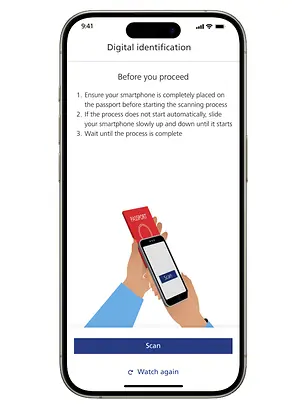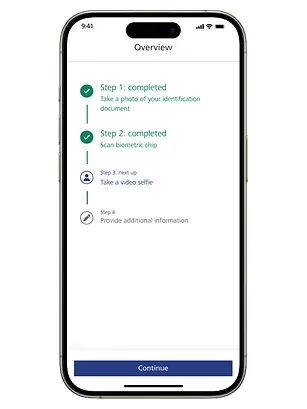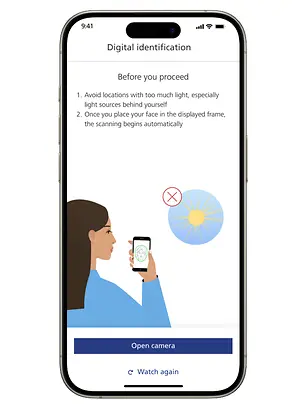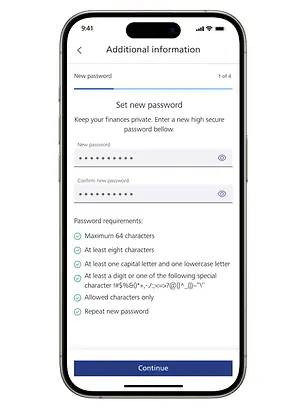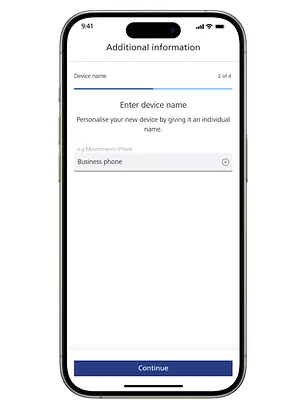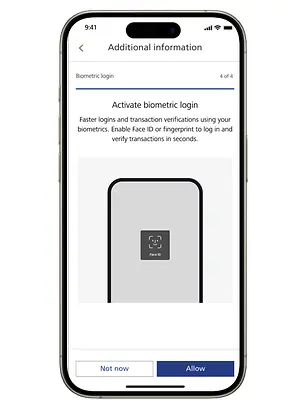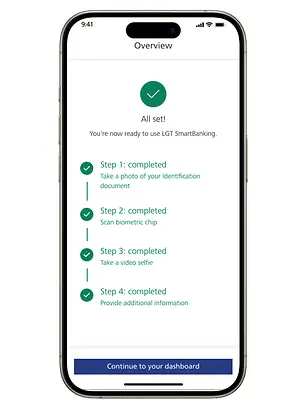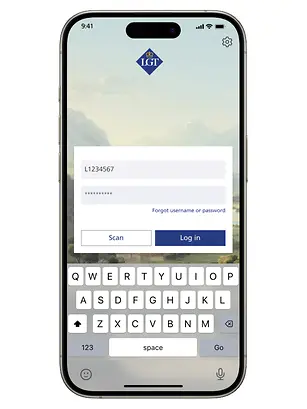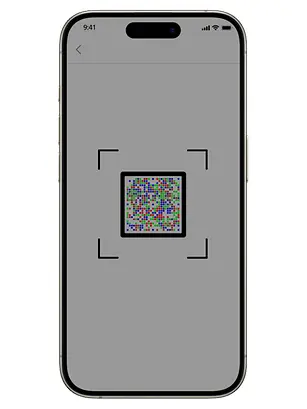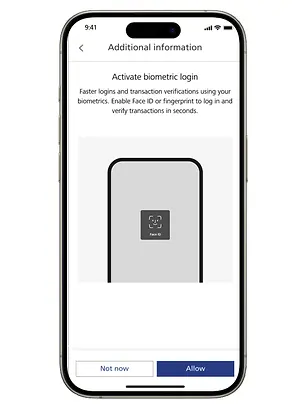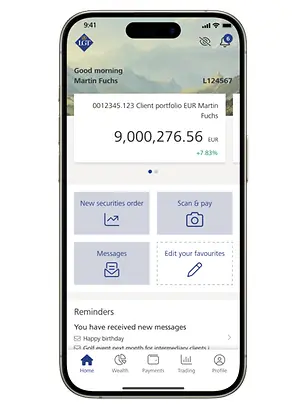Register new device
More useful help articles
Registration with biometric ID documents
With our new registration procedure and biometric ID documents, you can register with LGT SmartBanking for the first time in just a few simple steps. All you need is:
- a mobile phone with a NFC chip (if Apple Pay or Google Pay is available on your mobile phone, you have such a chip).
- A biometric ID document, such as your passport or ID card.
- Your initial login details, which you will receive from the bank.
Then follow either the instructions in the app or the steps shown here.
Alternative registration method - login with cryptogram letter
As LGT, we recommend registering using the biometric method described above on this page. However, if your device does not support this method, there is also the option of registering initially with LGT SmartBanking using a physical letter with a cryptogram. If you want to register using the cryptogram letter, you will need the following documents:
- Access data letter (user name and initial password)
- Cryptogram letter
Then follow the instructions shown for mobile devices.
Do you need assistance?
Contact us if you didn't find the answer to your question in the online help or something isn't working as it should. Our LGT SmartBanking Support is available weekdays from 8 a.m. to 6 p.m. and will be happy to help
LGT SmartBanking Support
Back to the online help overview page
On our SmartBanking online help page, you’ll find comprehensive support for all banking functions. In addition to frequently asked questions, we provide detailed information on topics such as wealth management, payments, and trading orders.