Asset opening How to open a new asset?
If an asset is not available in the LGT asset database, an asset opening can be requested. You can inquire an asset opening directly in LGT SmartBanking Pro using the "New securities order" function.
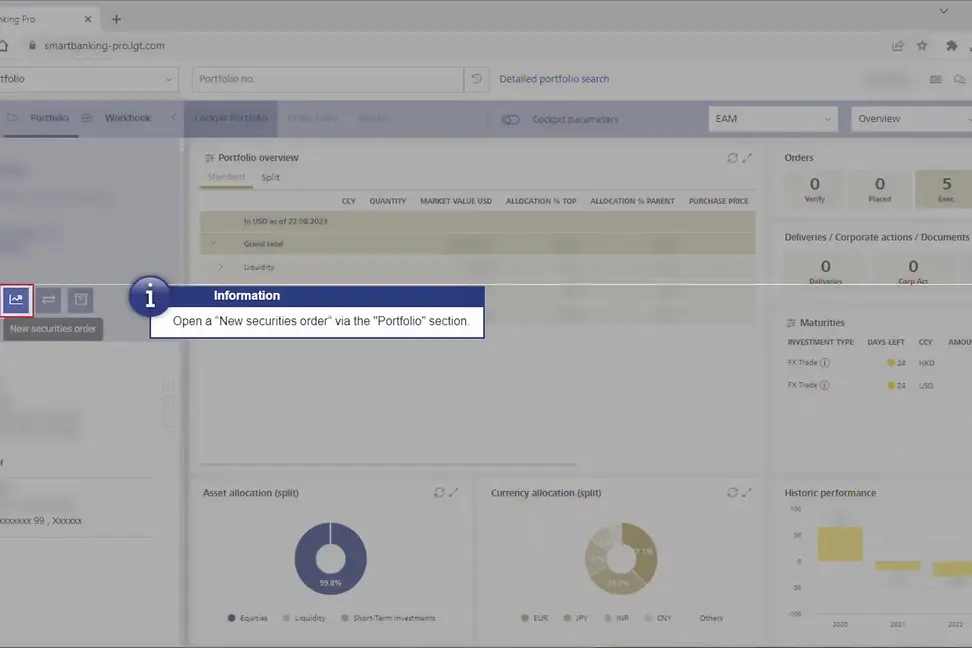
Step 1
Open a "New securities order" via the "Portfolio" section.
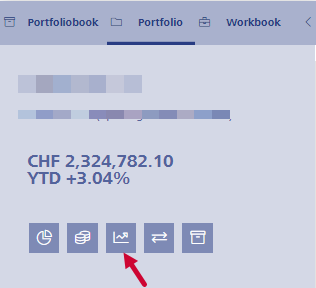
Step 2
You can search for your desired asset by using the search function (magnifying glass icon) or by directly filling in the field, for example using the ISIN of the asset.
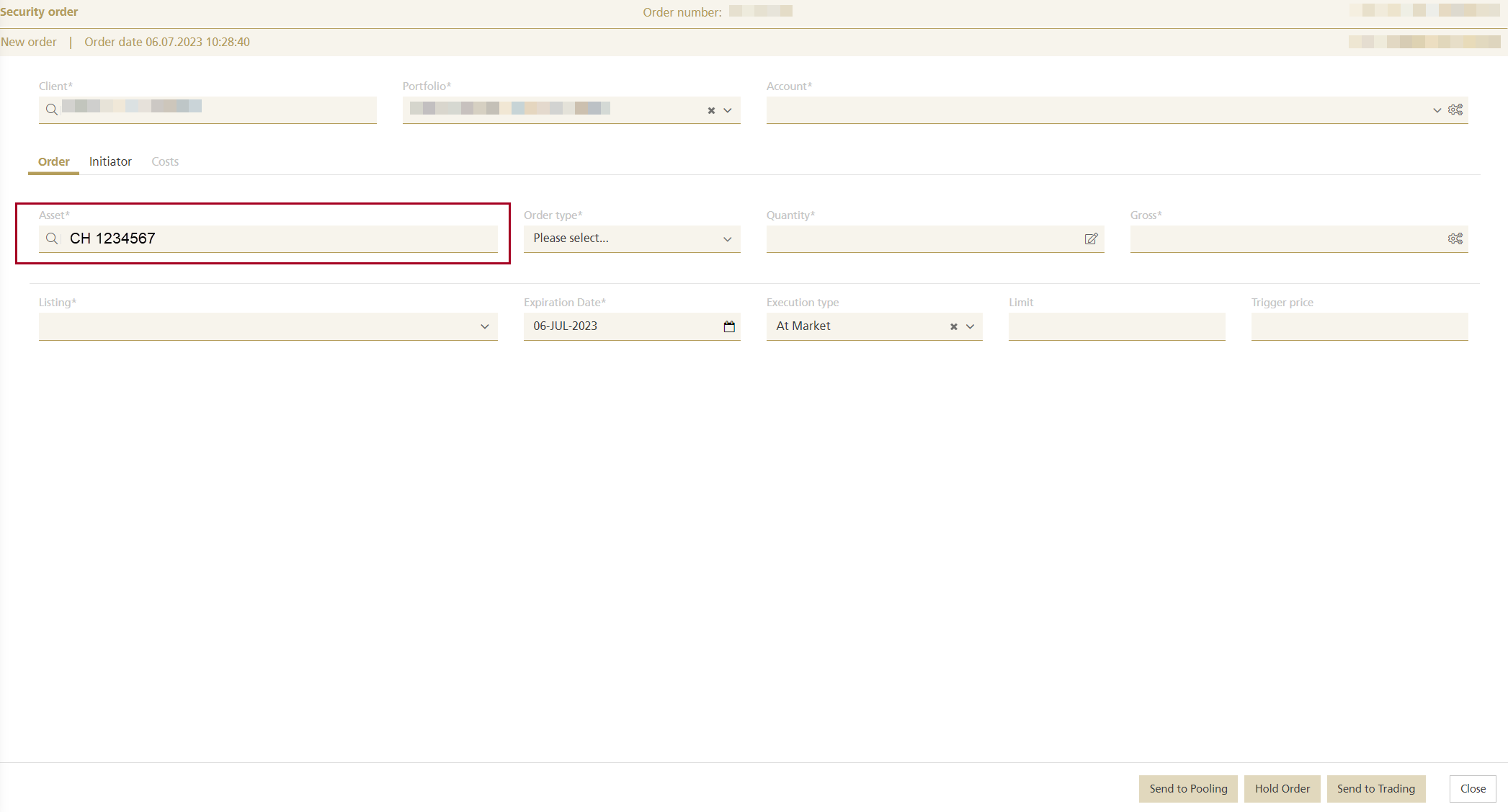
Step 3
If you select an asset that is not available in our asset database, the message "Asset not found" appears. If you wish to open the asset, continue with "Yes".
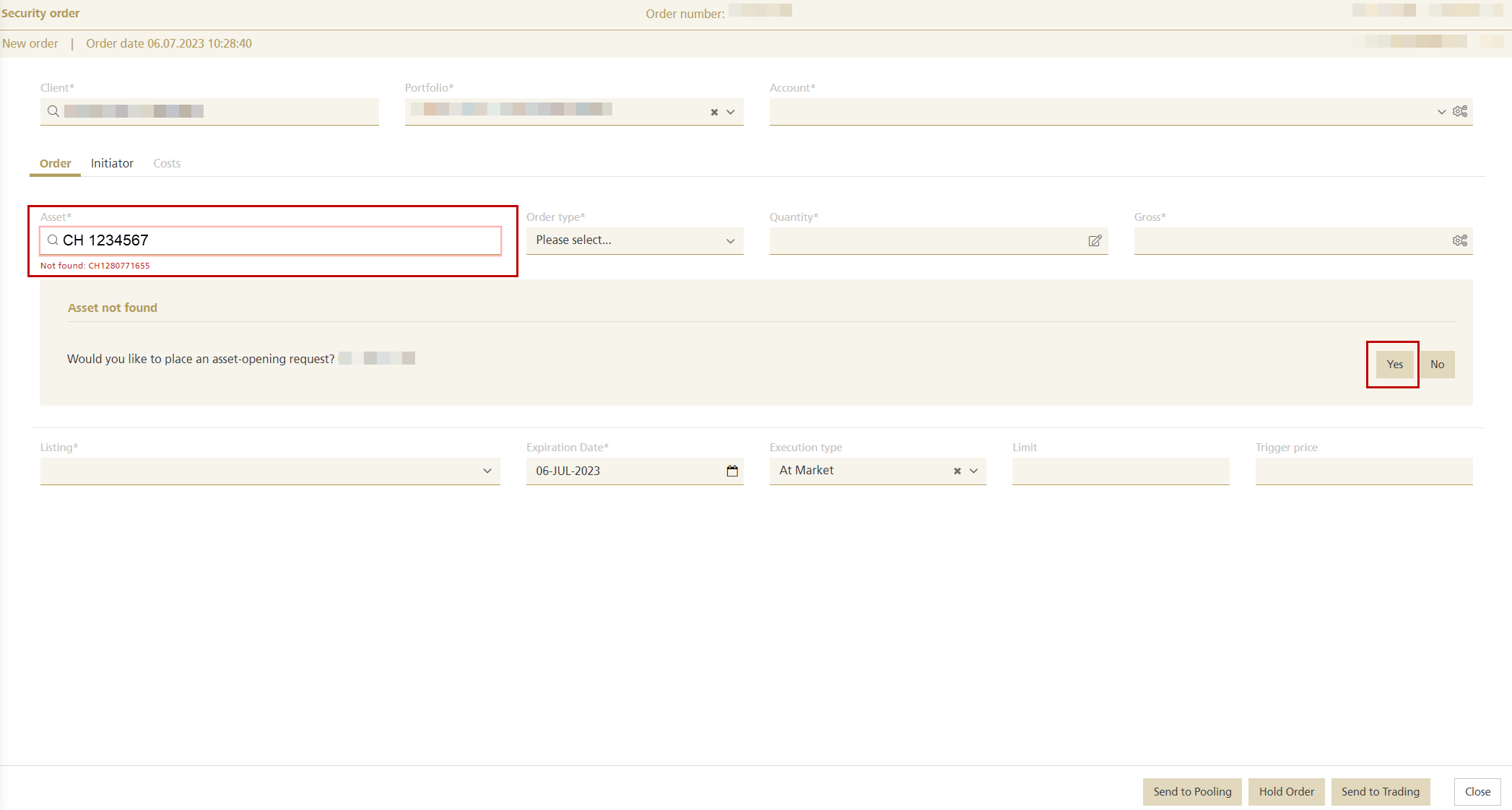
Step 4
The corresponding cash account will be selected automatically and can be edited.
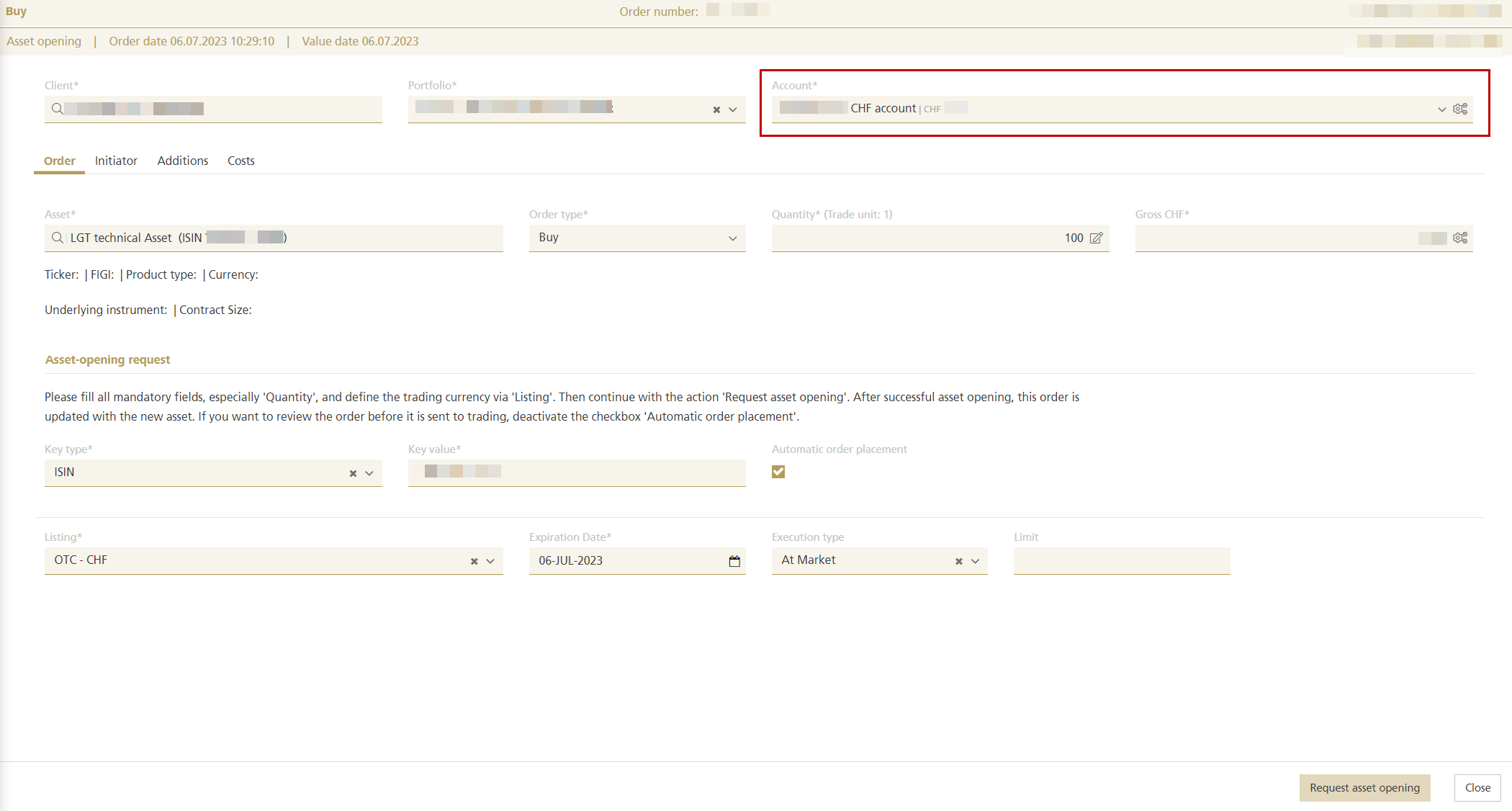
Step 5
Please enter the desired quantity. The gross amount will be calculated after the asset opening.
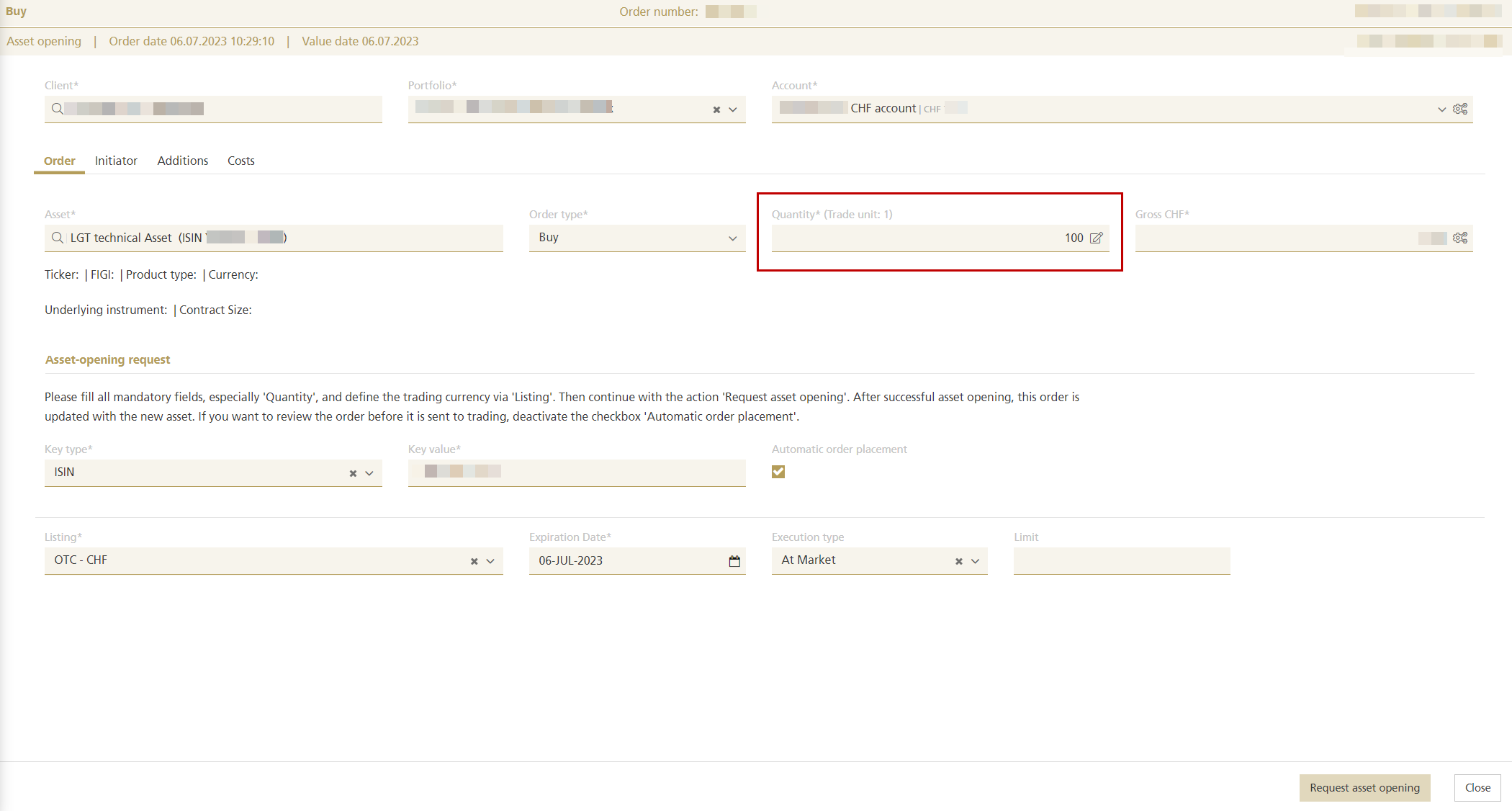
Step 6
If you want to review the order before sending it to trading, deactivate the checkbox "Automatic order placement".
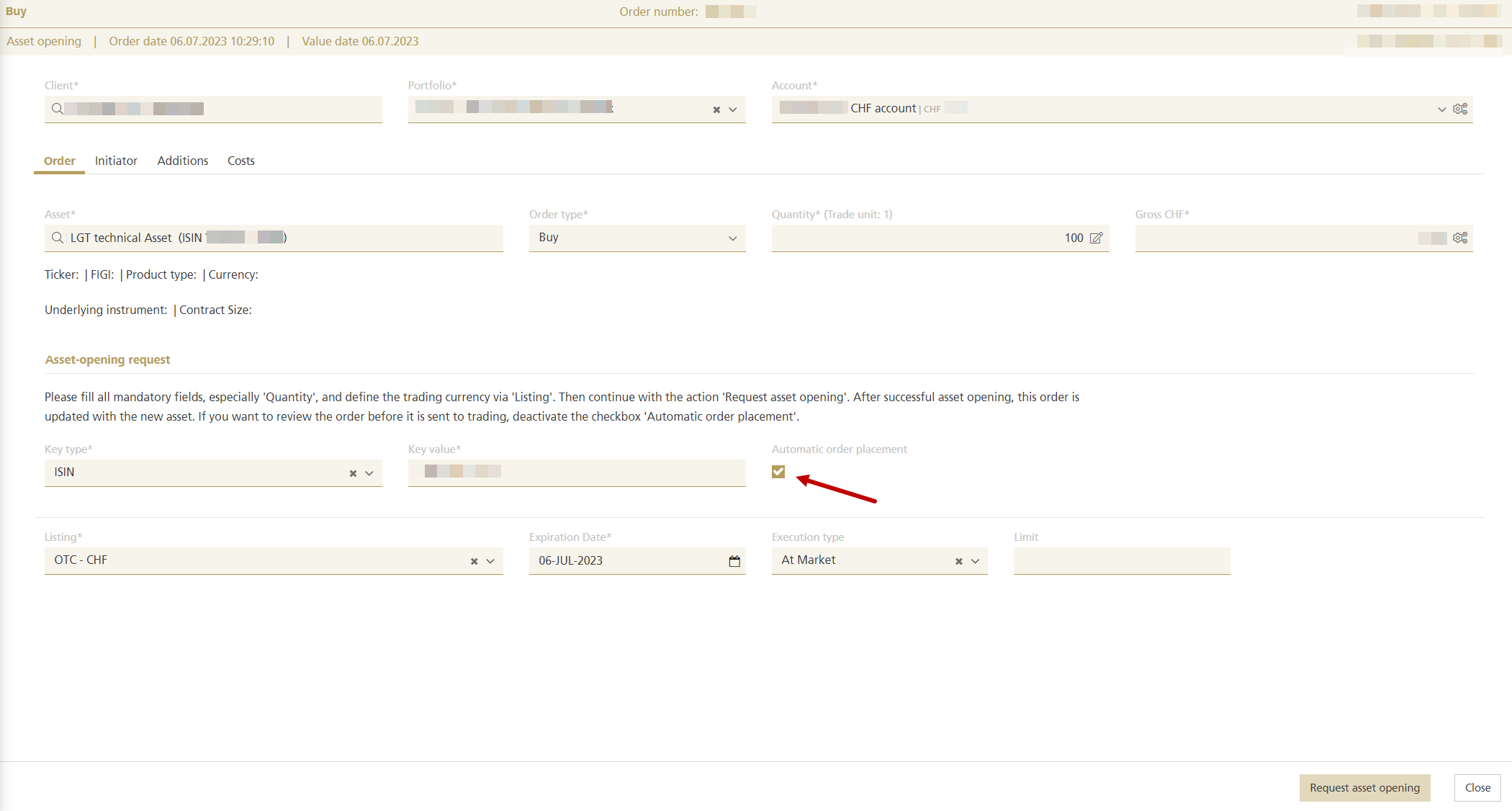
Step 7
Finalize your order details, such as the "Listing", "Expiration Date" or "Execution type".
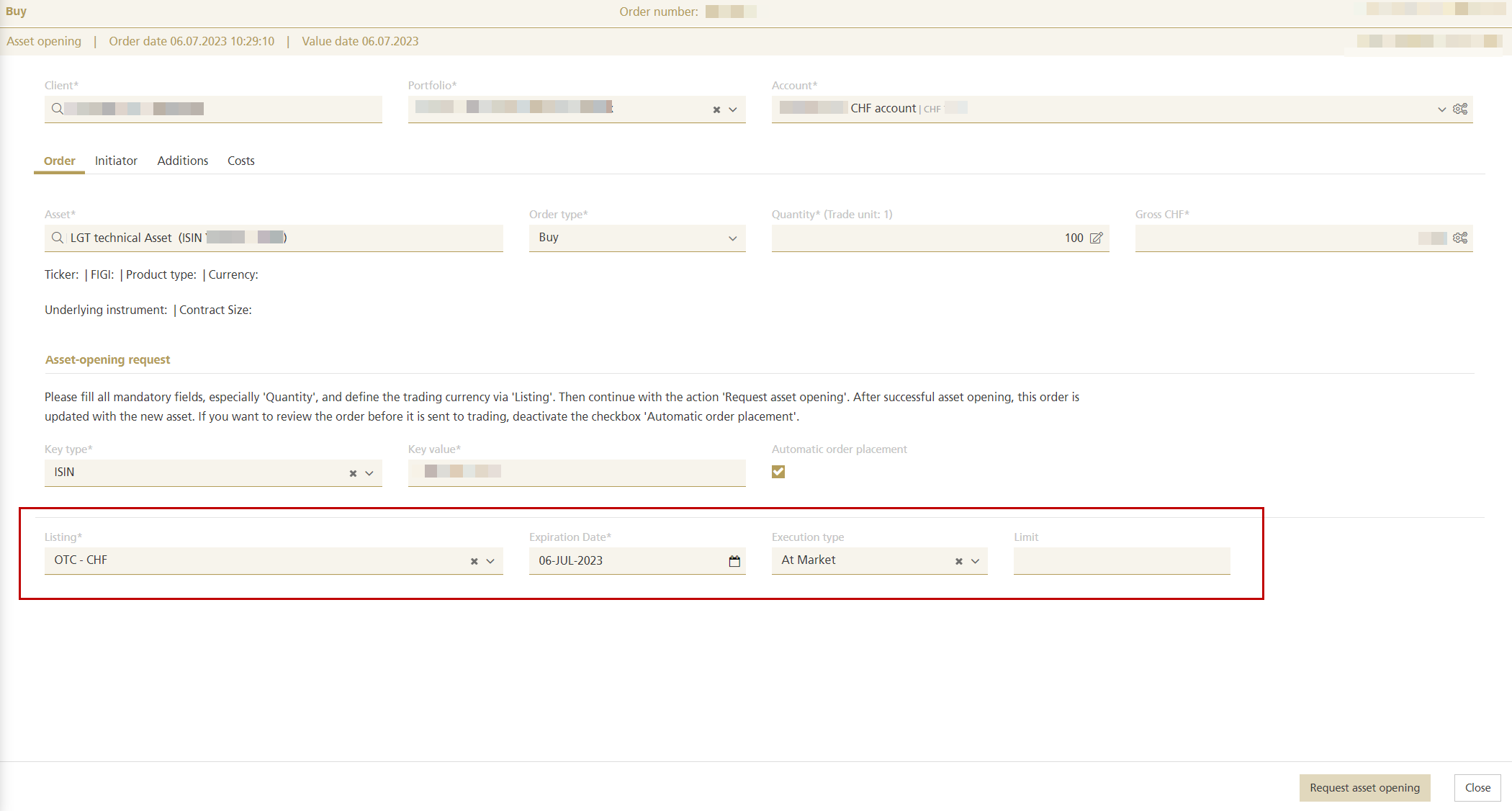
Step 8
Finally choose the action "Request asset opening".
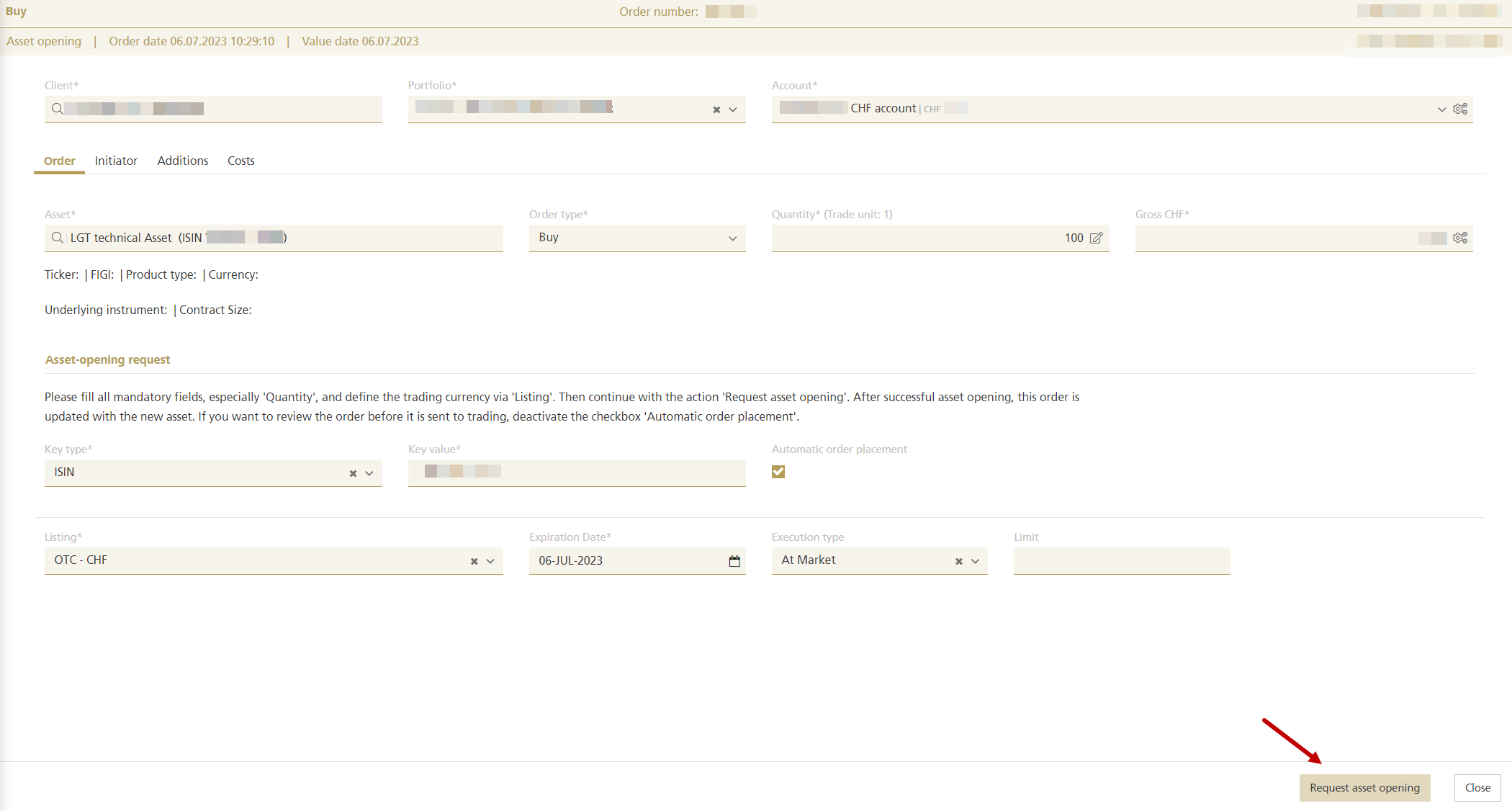
Step 9
A notification will inform you about the successful placement of your order
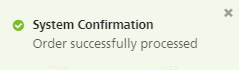
Step 10
Afterwards, please navigate to "Portfoliobook" or "Portfolio". The captured securities order will then be displayed in the "Order" section. If the order does not appear immediately, click on the "Refresh" button.
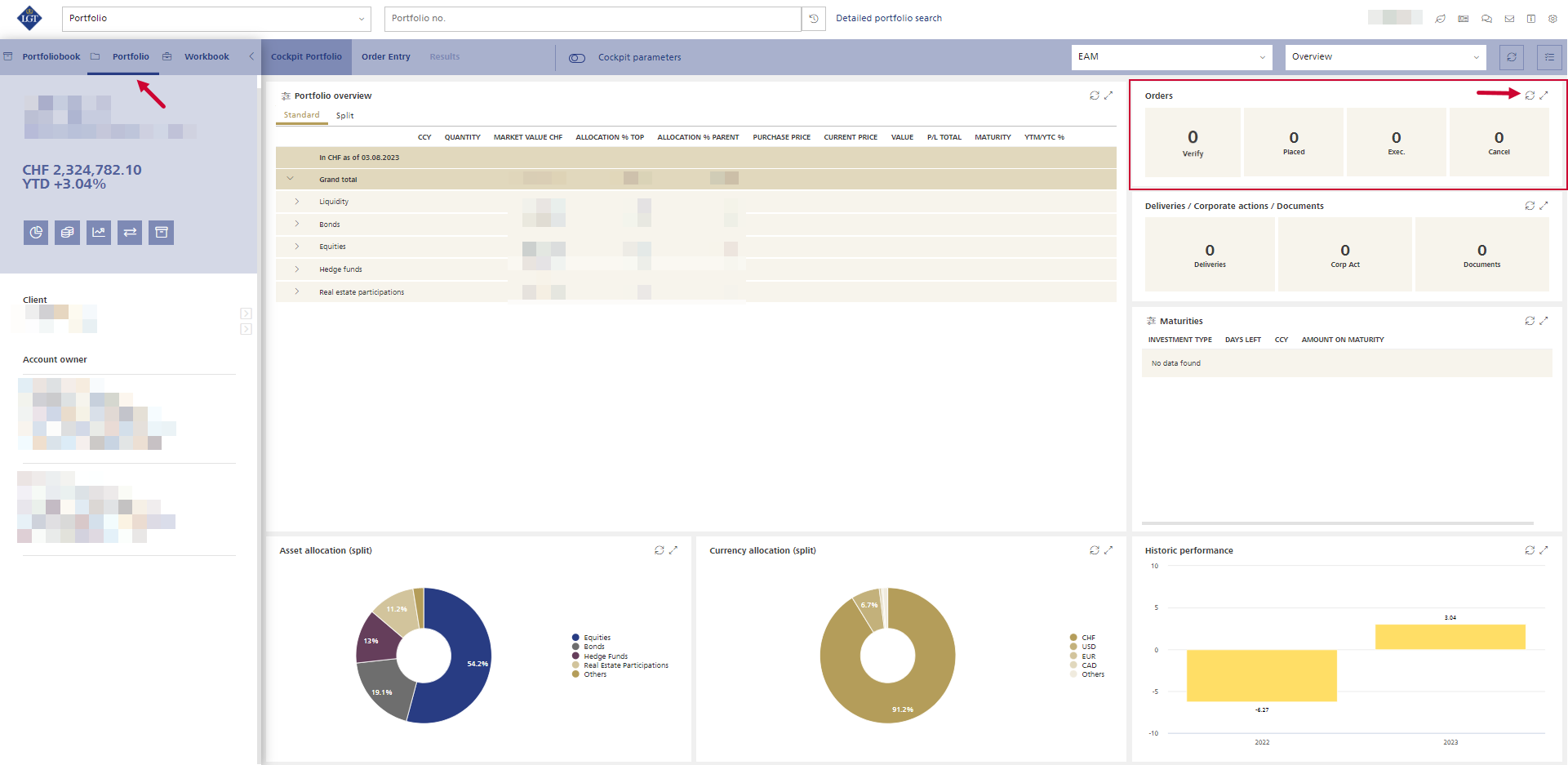
Depending on whether you activated the "Automatic order placement" checkbox in the previous step, there are two possible scenarios:
Scenario 1: "Automatic order placement" checkbox has been activated
Your order will be placed automatically after the successful asset opening and will appear in the field "Placed". With a click on the number, further details will be displayed.
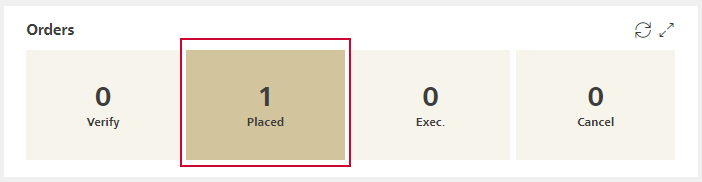
Until the successful asset opening, your order will appear in the field "Verify". The duration of the asset opening varies depending on the asset class.
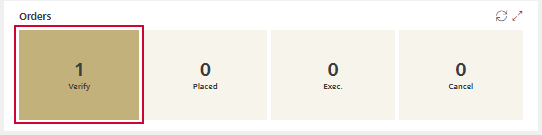
IMPORTANT:
- Check your order regularly, even if you have selected the "Automatic order placement" option.
- Fill in the following mandatory fields: Order type, quantity, trading currency via Listing, Account with desired settlement currency.
Scenario 2: "Automatic order placement" checkbox has been deactivated
Your order will appear in the field "Verify". With a click on the number, further details will be displayed.
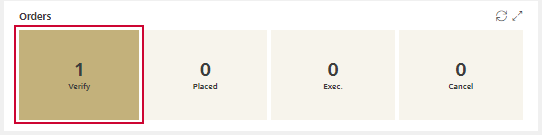
Via the "Edit" link the order can be reviewed and edited if necessary. Finally, the order can be placed by clicking on the "Send to Trading" button.

Tip:
We strongly recommend activating e-mail notifications when performing an asset opening. For more details on how to set up this function, please refer to E-mail notification.
Do you need assistance?
Contact us if you didn't find the answer to your question in the online help or something isn't working as it should.